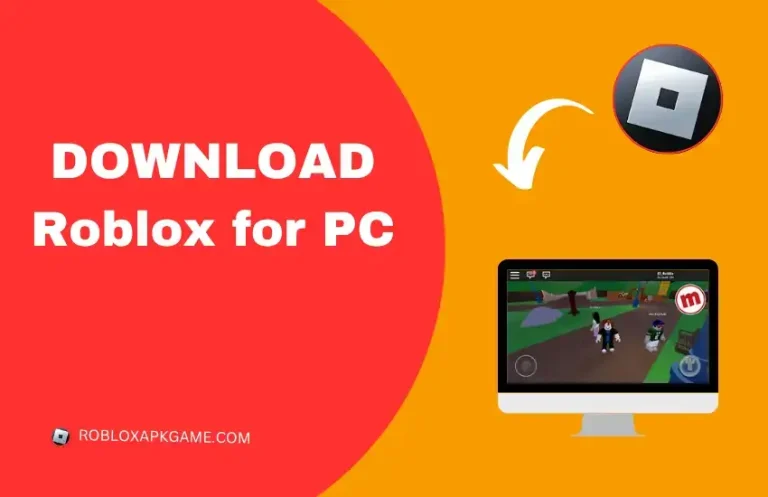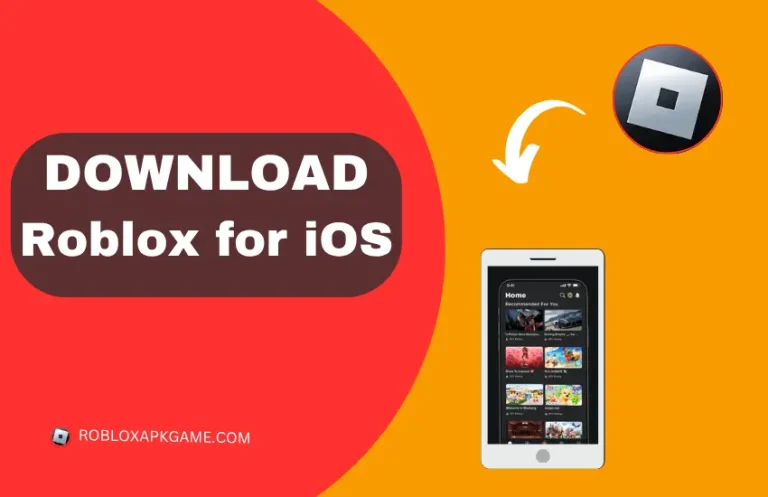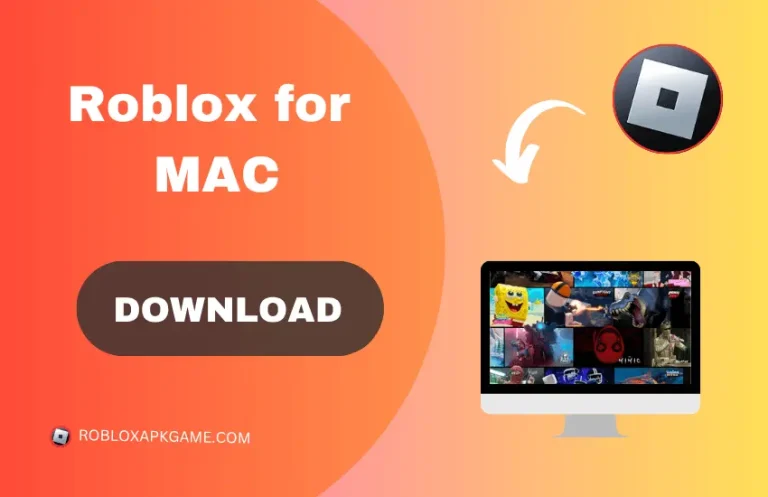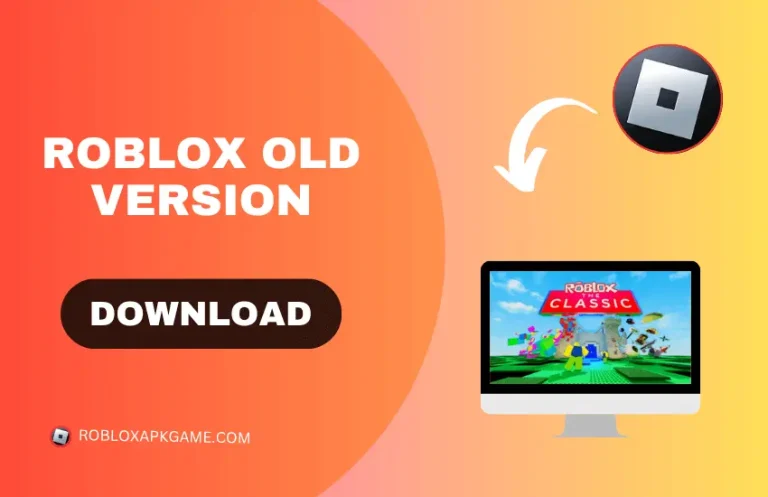How to Fix Low-Quality Textures in Roblox on Mac
Roblox offers creativity and adventure. But poor graphics can ruin the experience. Many users face the problem of low-quality textures in Roblox. These blurry or pixelated textures make the game less enjoyable. Fixing this issue is very easy. You don’t need to buy expensive hardware or complicated software.
If you are a beginner or a regular player, this article will help you play with clear graphics on your Mac or any other device.
Understanding Texture Quality in Roblox
Before fixing this issue, let’s understand what textures are and why they matter.
Textures are images wrapped around 3D objects. When textures look blurry or pixelated, the whole game looks dull.
Roblox adjusts texture quality automatically based on your device’s performance. Sometimes, Roblox lowers textures to keep the game smooth. The following factors affect texture quality:
- Graphics Settings in Roblox
- Hardware capabilities
- Network speed and connection
- Cache or corrupted game files
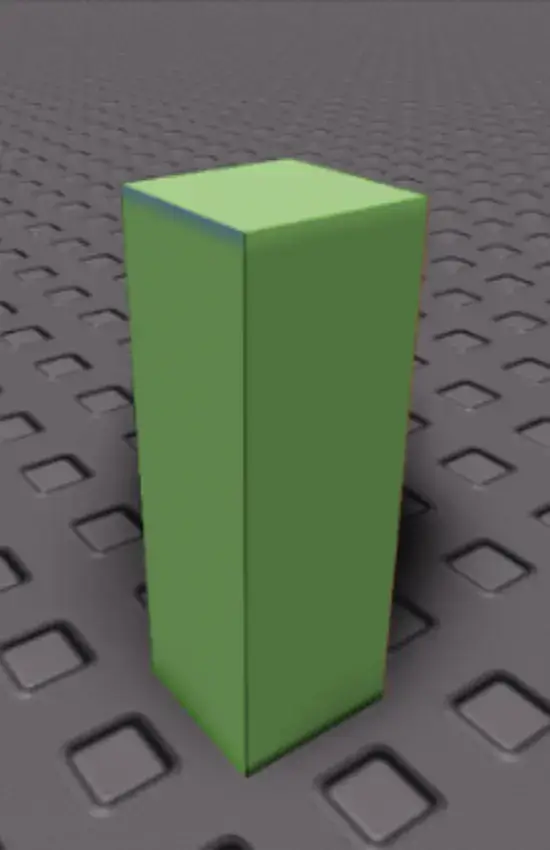
How Do I Identify Low-Quality Textures in Roblox?
You can spot low-quality textures when:
- Surfaces look blurry or muddy
- Edges appear undefined
- Character clothes and faces not clear
- Colors appear dull or washed out
- Textures load slowly or inconsistently
These signs show texture scaling issues, poor graphics settings, or hardware limitations.
How can I Fix Low-Quality Textures in Roblox?
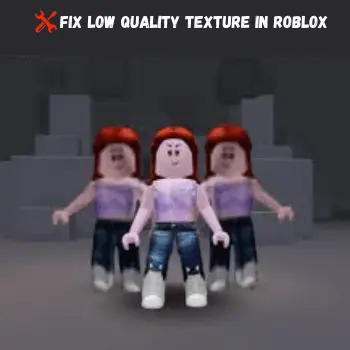
- Adjust Graphics Settings:
- Open Roblox
- Click the gear icon in the top-right corner to open Settings.
- Set Graphics Mode option
- Increase the Graphics Quality slider.
- Close the settings and restart the game.
- Clear Roblox Cache:
- Close Background Applications:
- Use Stable Internet Connection:
- Reinstall Roblox: Delete and reinstall to fix corrupted files
This change improves the roblox texture in your device.
How Can Textures Be Enhanced Through External Tools?
Using these tools doesn’t just improve your graphics, it also helps your game run better.
Methods to Test Texture Changes in Roblox
Watch Game Performance
Open Roblox Studio and use the performance tools to track how your game runs with the new textures. Pay attention to frame rate, load times, and any signs of lag. If things slow down, your textures might need resizing or better optimization.
Try Different Graphics Settings
Ask a few testers or friends to change their graphics settings while playing. See how the textures hold up on low, medium, and high settings. This helps you spot issues across different devices.
Ask Your Players
Your players can be super helpful. Share the new version with them and ask what they think. Honest feedback on how the game looks and feels can guide your next update
Conclusion
Low-quality textures in Roblox can spoil your game. You can fix this issue through simple steps. Changing graphics settings, updating your device, clearing cache, and checking your internet are simple ways to fix the problem. Clear textures not only improve visuals they make the game more enjoyable.
You may also like other posts 🙂